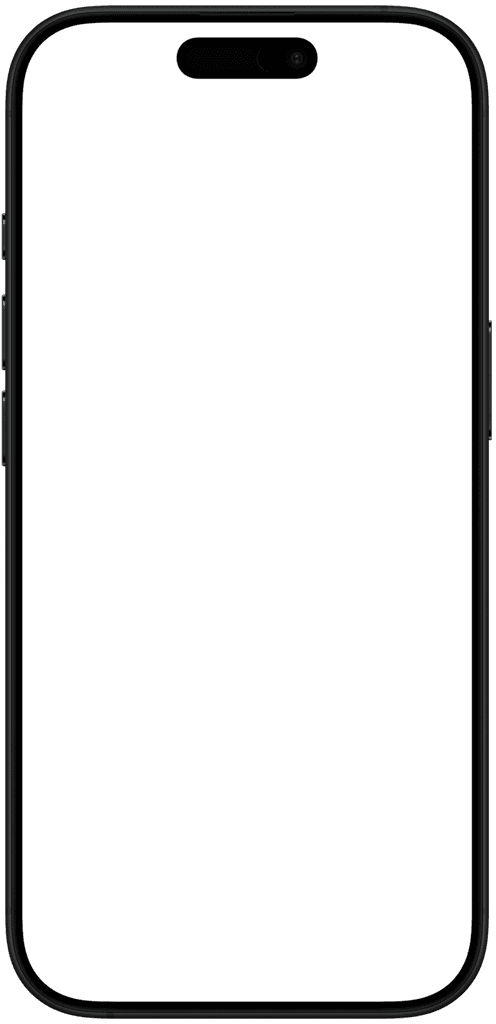600+ unique icons
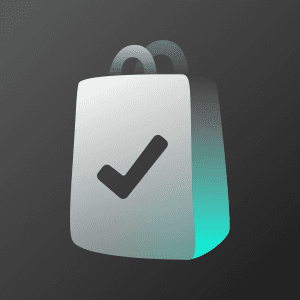
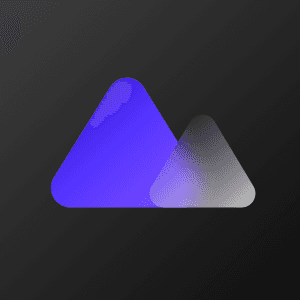
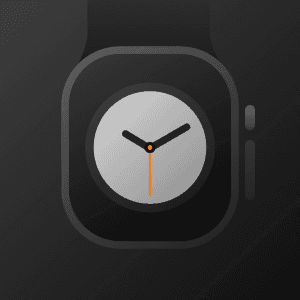

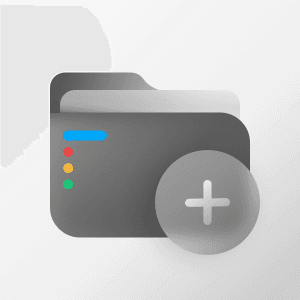
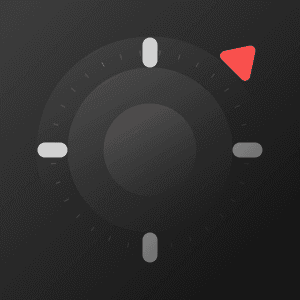
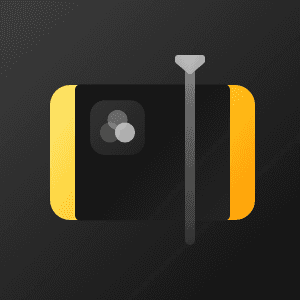


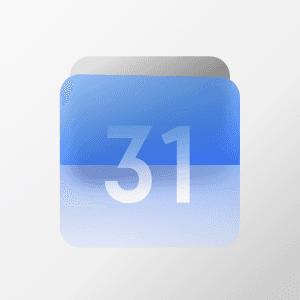

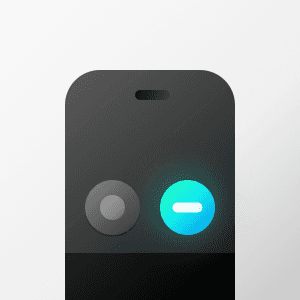
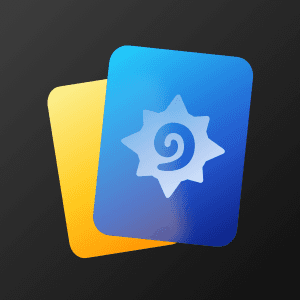
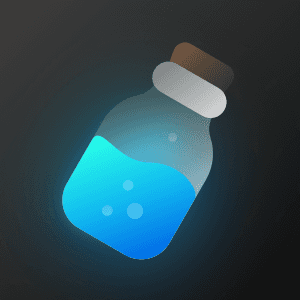
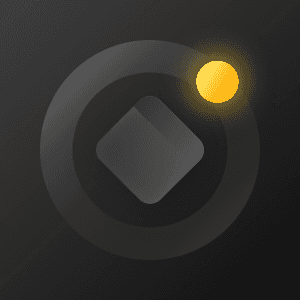
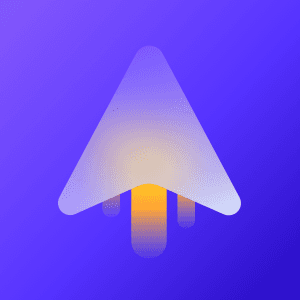
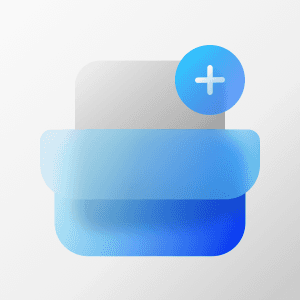

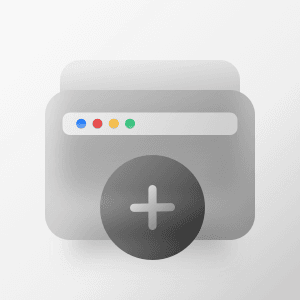
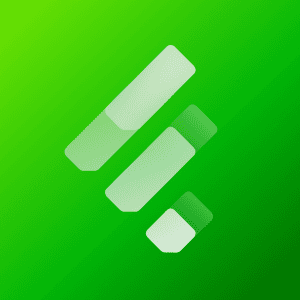

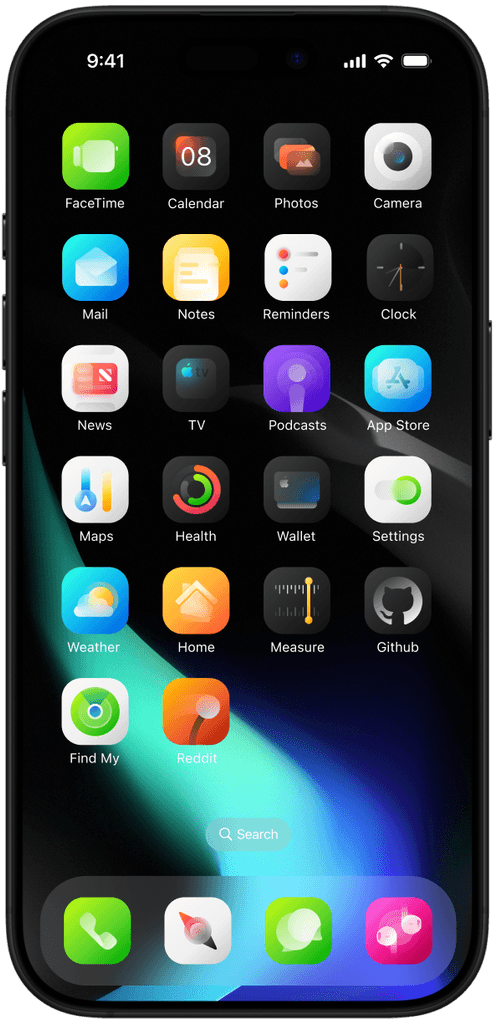
How to apply
1
Download the Icon Pack
Save the custom icons to your Files app.
2
Open Shortcuts App
Launch the Shortcuts app and tap "+" to create a new shortcut.
3
Create App Shortcut
Tap Add Action, search for "Open App", and select the app you want to customize.
4
Assign Custom Icon
Tap the three dots > Add to Home Screen > tap the icon > Choose Files, then select your custom icon.
5
Rename App (Optional)
Rename the shortcut to match the app's name.
6
Add to Home Screen
Tap Add. Your custom icon now appears on the home screen.
Repeat for each app you want to customize.
Note: These are shortcuts, so they won't show notification badges. Keep original apps if needed.